SQL Download for Windows 10: A Comprehensive Guide – Embark on a journey into the world of SQL databases, specifically tailored for Windows 10 users. This guide will walk you through the process of downloading, installing, and utilizing SQL database management systems on your Windows 10 machine. Whether you’re a beginner or a seasoned developer, this guide will equip you with the knowledge and skills to effectively manage and leverage the power of SQL databases.
From understanding the different types of SQL database management systems available to learning how to write SQL queries and connect to databases, this guide will provide you with a comprehensive overview of SQL on Windows 10. We’ll delve into essential concepts, practical examples, and troubleshooting techniques to ensure a smooth and successful SQL experience.
SQL Database Management Systems for Windows 10
SQL (Structured Query Language) is a standard language used to communicate with databases. It is used to create, retrieve, update, and delete data in a database. Several database management systems (DBMS) implement SQL, providing a platform to manage and access data.
This document explores popular SQL DBMS options available for Windows 10, comparing their features, strengths, and weaknesses.
MySQL
MySQL is an open-source relational database management system (RDBMS) known for its speed, reliability, and ease of use. It is a popular choice for web applications, particularly those using the LAMP (Linux, Apache, MySQL, PHP) stack.
MySQL offers a wide range of features, including:
* Data Integrity: Enforces data consistency through constraints and transactions.
* Scalability: Can handle large amounts of data and concurrent users.
* Security: Supports user authentication, access control, and data encryption.
* Community Support: A large and active community provides ample resources and support.
MySQL is suitable for applications requiring high performance and scalability, such as e-commerce platforms, social media sites, and content management systems.
PostgreSQL
PostgreSQL is another open-source RDBMS known for its robust features and adherence to SQL standards. It is highly regarded for its reliability, data integrity, and advanced features.
PostgreSQL offers the following advantages:
* Data Integrity: Supports ACID properties (Atomicity, Consistency, Isolation, Durability) to ensure data consistency.
* Advanced Features: Includes features like stored procedures, triggers, and foreign key constraints.
* Extensibility: Allows users to extend its functionality with custom functions and data types.
* Transaction Isolation: Offers various transaction isolation levels to manage concurrent access to data.
PostgreSQL is ideal for applications demanding high data integrity, complex data models, and advanced features, such as financial applications, scientific databases, and enterprise resource planning (ERP) systems.
Microsoft SQL Server
Microsoft SQL Server is a commercial RDBMS developed by Microsoft. It is a powerful and feature-rich DBMS commonly used in enterprise applications.
SQL Server offers the following benefits:
* Performance: Known for its high performance and scalability.
* Integration: Integrates well with other Microsoft products, such as Windows Server and .NET Framework.
* Security: Provides robust security features, including encryption, authentication, and authorization.
* Management Tools: Includes a comprehensive set of tools for database administration and management.
SQL Server is a suitable choice for enterprise applications requiring high performance, security, and integration with other Microsoft technologies.
SQLite
SQLite is a lightweight, embedded database engine commonly used in mobile applications and desktop software. It is a file-based database, meaning that the entire database is stored in a single file.
SQLite offers the following advantages:
* Simplicity: Easy to use and embed into applications.
* Lightweight: Requires minimal resources and is suitable for mobile devices.
* Zero Configuration: No server setup or configuration is required.
* Transaction Support: Supports ACID properties to ensure data consistency.
SQLite is a popular choice for mobile apps, embedded systems, and applications where a lightweight database is required.
Examples of Real-World Scenarios, Sql download for windows 10
* MySQL: A popular choice for e-commerce platforms like Amazon and Shopify.
* PostgreSQL: Used in applications like OpenStreetMap, a collaborative project for mapping the world.
* Microsoft SQL Server: Used by large enterprises like Walmart and Microsoft for managing critical data.
* SQLite: Used in mobile applications like WhatsApp and Facebook Messenger.
Downloading and Installing SQL Software
Downloading and installing a SQL database management system on Windows 10 is a straightforward process. This section provides a detailed guide for installing popular SQL software like MySQL, PostgreSQL, and Microsoft SQL Server.
Installing MySQL
MySQL is an open-source relational database management system. Installing MySQL is easy, and it offers a user-friendly interface for managing databases.
- Download the latest version of MySQL from the official website. Select the appropriate installer for your Windows 10 system (32-bit or 64-bit).
- Run the installer and follow the on-screen instructions. You will be prompted to choose a setup type, including a full installation or a custom installation. For a typical installation, select the default options.
- During the installation process, you will be asked to set a root password. This password is essential for accessing the MySQL server. Make sure you remember this password, as you will need it to log in to the MySQL server.
- After the installation is complete, you can access the MySQL command-line interface using the MySQL client. You can find the MySQL client in the Start menu. To log in to the server, use the following command:
- Enter the root password you set during the installation process. You will be logged in to the MySQL server. From here, you can create, manage, and interact with your databases.
mysql -u root -p
Installing PostgreSQL
PostgreSQL is another popular open-source relational database management system. It’s known for its reliability and advanced features.
- Download the latest version of PostgreSQL from the official website. Choose the installer that corresponds to your Windows 10 system architecture.
- Run the installer and follow the on-screen instructions. You can customize the installation by selecting specific components or changing the installation directory. However, for a standard installation, accept the default options.
- During the installation process, you will be prompted to set a password for the PostgreSQL superuser (postgres). Remember this password, as you will need it to access the PostgreSQL server.
- After the installation is complete, you can access the PostgreSQL shell using the psql command-line tool. You can find it in the Start menu. To log in to the server, use the following command:
- Enter the password you set during the installation process. You will be logged in to the PostgreSQL server. From here, you can manage your databases and perform various SQL operations.
psql -U postgres
Installing Microsoft SQL Server
Microsoft SQL Server is a powerful relational database management system developed by Microsoft. It’s widely used in enterprise environments.
- Download the latest version of Microsoft SQL Server from the official Microsoft website. Choose the edition and components that best suit your needs.
- Run the installer and follow the on-screen instructions. You can customize the installation by selecting specific features, such as SQL Server Management Studio, Analysis Services, or Reporting Services. Choose the default options for a typical installation.
- During the installation process, you will be asked to create a new SQL Server instance. You can choose a default instance or a named instance. You will also be prompted to set a password for the SQL Server administrator account (sa). Make sure you remember this password, as you will need it to access the SQL Server instance.
- After the installation is complete, you can access the SQL Server Management Studio (SSMS) to manage your databases. You can find SSMS in the Start menu. Log in to the SQL Server instance using the sa account and the password you set during the installation.
Using SQL Statements and Queries
SQL is a powerful language used to interact with databases. It allows you to perform a wide range of operations, from retrieving and manipulating data to managing the structure of the database itself.
Data Manipulation Language (DML)
DML commands are used to modify the data stored in a database. Some of the most common DML statements include:
- INSERT: Adds new rows to a table.
- UPDATE: Modifies existing rows in a table.
- DELETE: Removes rows from a table.
Here are some examples:
INSERT INTO Customers (CustomerID, CustomerName, City) VALUES (1, ‘John Doe’, ‘New York’);
This statement inserts a new row into the Customers table with the specified values.
UPDATE Customers SET City = ‘Los Angeles’ WHERE CustomerID = 1;
This statement updates the City column of the Customers table to ‘Los Angeles’ for the row with CustomerID = 1.
DELETE FROM Customers WHERE CustomerID = 1;
This statement deletes the row from the Customers table where CustomerID = 1.
Data Query Language (DQL)
DQL commands are used to retrieve data from a database. The most common DQL statement is:
- SELECT: Retrieves data from one or more tables.
Here is an example:
SELECT * FROM Customers;
This statement retrieves all columns and rows from the Customers table.
SELECT CustomerName, City FROM Customers WHERE CustomerID = 1;
This statement retrieves the CustomerName and City columns from the Customers table for the row with CustomerID = 1.
Data Definition Language (DDL)
DDL commands are used to define the structure of a database. This includes creating, modifying, and deleting tables, indexes, and other database objects. Some of the most common DDL statements include:
- CREATE: Creates new database objects.
- ALTER: Modifies existing database objects.
- DROP: Deletes database objects.
Here are some examples:
CREATE TABLE Customers (
CustomerID INT PRIMARY KEY,
CustomerName VARCHAR(255),
City VARCHAR(255)
);
This statement creates a new table named Customers with three columns: CustomerID, CustomerName, and City. CustomerID is defined as the primary key, meaning it uniquely identifies each row in the table.
ALTER TABLE Customers ADD Email VARCHAR(255);
This statement adds a new column named Email to the Customers table.
DROP TABLE Customers;
This statement deletes the Customers table from the database.
Complex Operations
SQL also provides powerful features for performing complex operations, such as joins, subqueries, and aggregations.
Joins
Joins are used to combine data from multiple tables based on a common column. There are different types of joins, including inner joins, left joins, right joins, and full joins.
SELECT * FROM Customers
INNER JOIN Orders ON Customers.CustomerID = Orders.CustomerID;
This statement retrieves all columns from the Customers and Orders tables, joining them based on the CustomerID column.
Subqueries
Subqueries are queries nested within another query. They are used to retrieve data that is then used in the main query.
SELECT CustomerName
FROM Customers
WHERE CustomerID IN (SELECT CustomerID FROM Orders WHERE OrderDate = ‘2023-03-15’);
This statement retrieves the CustomerName from the Customers table for customers who have placed orders on 2023-03-15.
Aggregations
Aggregations are used to perform calculations on groups of data. Common aggregation functions include SUM, AVG, COUNT, MIN, and MAX.
SELECT COUNT(*) FROM Customers;
This statement retrieves the total number of rows in the Customers table.
SELECT AVG(OrderAmount) FROM Orders;
This statement retrieves the average OrderAmount from the Orders table.
Connecting to SQL Databases from Windows 10
Connecting to SQL databases from Windows 10 is a crucial step in managing and interacting with your data. You can use various methods to establish a connection, each with its own advantages and applications. This section explores these methods, including command-line tools, graphical interfaces, and programming languages.
Command-Line Tools
Command-line tools offer a direct and powerful way to interact with SQL databases. They provide flexibility and are particularly useful for scripting and automating tasks. Popular command-line tools for different SQL databases include:
- MySQL: MySQL command-line client (
mysql) allows you to connect to MySQL databases, execute queries, and manage database objects. - PostgreSQL: The
psqlclient is the standard command-line tool for PostgreSQL, offering similar functionality to the MySQL client. - SQL Server: SQL Server provides the
sqlcmdtool for executing Transact-SQL (T-SQL) commands and interacting with SQL Server databases.
Graphical Interfaces
Graphical interfaces provide a user-friendly environment for managing SQL databases. They offer visual tools for database design, query building, data visualization, and administration. Some popular graphical tools include:
- MySQL Workbench: MySQL Workbench is a comprehensive tool for managing MySQL databases. It provides features like database design, query editor, data import/export, and administration tools.
- pgAdmin: pgAdmin is a popular open-source tool for managing PostgreSQL databases. It offers a graphical interface for database administration, query building, and data visualization.
- SQL Server Management Studio (SSMS): SSMS is the primary tool for managing SQL Server databases. It provides a rich feature set for database design, query building, administration, and performance monitoring.
Programming Languages
Connecting to SQL databases from programming languages allows you to integrate database operations into your applications. You can use libraries and drivers to establish connections, execute queries, and process data. Here are some examples of how to connect to SQL databases using popular programming languages:
Python
- MySQL:
import mysql.connectormydb = mysql.connector.connect(
host="localhost",
user="yourusername",
password="yourpassword",
database="yourdatabase"
)mycursor = mydb.cursor()
mycursor.execute("SELECT * FROM customers")
myresult = mycursor.fetchall()
for x in myresult:
print(x)
- PostgreSQL:
import psycopg2conn = psycopg2.connect(
host="localhost",
database="yourdatabase",
user="yourusername",
password="yourpassword"
)cursor = conn.cursor()
cursor.execute("SELECT * FROM customers")
rows = cursor.fetchall()
for row in rows:
print(row)
- SQL Server:
import pyodbcconn = pyodbc.connect(
'DRIVER=SQL Server;SERVER=yourserver;DATABASE=yourdatabase;UID=yourusername;PWD=yourpassword'
)cursor = conn.cursor()
cursor.execute("SELECT * FROM customers")
rows = cursor.fetchall()
for row in rows:
print(row)
Java
- MySQL:
import java.sql.*;public class Main
public static void main(String[] args)
try
Class.forName("com.mysql.cj.jdbc.Driver");
Connection conn = DriverManager.getConnection(
"jdbc:mysql://localhost:3306/yourdatabase",
"yourusername",
"yourpassword"
);Statement stmt = conn.createStatement();
ResultSet rs = stmt.executeQuery("SELECT * FROM customers");while (rs.next())
System.out.println(rs.getString("name"));conn.close();
catch (Exception e)
System.out.println(e); - PostgreSQL:
import java.sql.*;public class Main
public static void main(String[] args)
try
Class.forName("org.postgresql.Driver");
Connection conn = DriverManager.getConnection(
"jdbc:postgresql://localhost:5432/yourdatabase",
"yourusername",
"yourpassword"
);Statement stmt = conn.createStatement();
ResultSet rs = stmt.executeQuery("SELECT * FROM customers");while (rs.next())
System.out.println(rs.getString("name"));conn.close();
catch (Exception e)
System.out.println(e); - SQL Server:
import java.sql.*;public class Main
public static void main(String[] args)
try
Class.forName("com.microsoft.sqlserver.jdbc.SQLServerDriver");
Connection conn = DriverManager.getConnection(
"jdbc:sqlserver://yourserver:1433;databaseName=yourdatabase;user=yourusername;password=yourpassword",
"yourusername",
"yourpassword"
);Statement stmt = conn.createStatement();
ResultSet rs = stmt.executeQuery("SELECT * FROM customers");while (rs.next())
System.out.println(rs.getString("name"));conn.close();
catch (Exception e)
System.out.println(e);
Creating and Managing SQL Databases: Sql Download For Windows 10
Creating and managing SQL databases on Windows 10 involves a series of steps that allow you to organize, store, and retrieve data efficiently. This process encompasses creating databases, defining tables and columns, managing users and permissions, and implementing backup and recovery strategies.
Creating New Databases
Creating a new database in SQL Server Management Studio (SSMS) is a straightforward process that allows you to establish a new container for your data.
- Open SSMS and connect to the desired SQL Server instance.
- In the Object Explorer pane, right-click on “Databases” and select “New Database…”
- In the “New Database” dialog box, provide a name for the new database and specify the desired location and size.
- Click “OK” to create the database.
Defining Tables and Columns
Tables are the fundamental building blocks of SQL databases, representing organized collections of data. Columns within a table define the specific data types and characteristics of each piece of information.
- In SSMS, right-click on the newly created database and select “New Table…”
- In the “Table Designer” window, specify the name of the table and add columns by clicking the “Add Column” button.
- For each column, define the data type (e.g., varchar, int, datetime), size, and any constraints (e.g., primary key, foreign key, unique).
- Click “Save” to finalize the table definition.
Managing Database Users and Permissions
Managing database users and permissions is crucial for controlling access to your data and ensuring data security.
- In SSMS, expand the “Security” folder within the database you want to manage.
- Right-click on “Logins” and select “New Login…”
- Provide a login name, password, and other relevant details for the new user.
- Click “OK” to create the login.
- To grant permissions to the new user, right-click on “Users” and select “New User…”
- In the “New User” dialog box, select the newly created login from the “Login” dropdown list and assign specific permissions to the user based on their role and responsibilities.
Database Backup and Recovery
Regular database backups are essential for data integrity and recovery in case of hardware failures, accidental deletions, or other unforeseen events.
- In SSMS, right-click on the database you want to back up and select “Tasks” -> “Back Up…”
- In the “Backup Database” dialog box, specify the backup destination (e.g., a local drive, network share, or cloud storage) and choose a backup type (e.g., full, differential, transactional log).
- Click “OK” to initiate the backup process.
- To restore a database from a backup, right-click on “Databases” and select “Restore Database…”
- In the “Restore Database” dialog box, choose the backup file you want to restore and select the desired restore options.
- Click “OK” to initiate the restore process.
Integrating SQL Databases with Applications
SQL databases are powerful tools for storing and managing data. They can be integrated with various applications, allowing for seamless data exchange and manipulation. This integration enables applications to access, update, and retrieve information stored in the database, enhancing their functionality and user experience.
Connecting to SQL Databases from Applications
Connecting to a SQL database from an application is the first step in integration. This involves establishing a communication channel between the application and the database server. Different programming languages provide libraries and modules for connecting to SQL databases.
- Connection Strings: Connection strings are used to specify the details of the database connection, including the server address, database name, username, and password. They are typically provided as arguments to database connection functions in programming languages.
- Database Drivers: Database drivers act as intermediaries between the application and the database server. They translate requests from the application into SQL commands that the database server understands and vice versa. Popular database drivers include JDBC for Java, ODBC for various languages, and ADO.NET for .NET languages.
Accessing and Manipulating Data
Once a connection is established, applications can access and manipulate data stored in the SQL database. This involves executing SQL statements and queries through the database driver. The results are then retrieved and processed by the application.
- Data Retrieval: Applications use SQL SELECT statements to retrieve data from the database. The results are typically returned as tables or lists, which can be processed and displayed to users.
- Data Insertion: Applications use SQL INSERT statements to add new data to the database. They provide the values for each column in the target table.
- Data Update: Applications use SQL UPDATE statements to modify existing data in the database. They specify the table and columns to update and the new values to be assigned.
- Data Deletion: Applications use SQL DELETE statements to remove data from the database. They specify the table and the criteria for selecting the rows to be deleted.
Code Examples
Here are code examples illustrating how to connect to a SQL database and perform basic data operations using Python and the `sqlite3` module:
“`python
import sqlite3# Connect to the database
conn = sqlite3.connect(‘mydatabase.db’)# Create a cursor object
cursor = conn.cursor()# Create a table
cursor.execute(”’CREATE TABLE IF NOT EXISTS customers (
id INTEGER PRIMARY KEY,
name TEXT,
email TEXT
)”’)# Insert data
cursor.execute(“INSERT INTO customers (name, email) VALUES (‘John Doe’, ‘[email protected]’)”)
conn.commit()# Retrieve data
cursor.execute(“SELECT * FROM customers”)
customers = cursor.fetchall()
for customer in customers:
print(customer)# Close the connection
conn.close()
“`
Troubleshooting SQL Issues on Windows 10
Even with the best planning and execution, SQL databases on Windows 10 can encounter issues. Understanding common problems and troubleshooting techniques can help you quickly identify and resolve these issues.
Common SQL Errors and Problems
SQL errors can manifest in various ways, from connection failures to data integrity problems. Here are some common SQL errors and problems:
- Connection Errors: These are the most frequent issues, often caused by incorrect login credentials, network connectivity problems, or firewall configurations.
- Syntax Errors: Incorrect SQL syntax can lead to errors. Double-check your SQL statements for typos, missing s, or incorrect punctuation.
- Data Integrity Issues: These can arise from inconsistent data, missing values, or duplicate entries. They can cause data inconsistencies and lead to inaccurate results.
- Performance Bottlenecks: Slow query execution, high resource utilization, or database locking can indicate performance issues.
Troubleshooting Techniques for Resolving SQL Issues
Here are some troubleshooting techniques to resolve common SQL issues:
- Verify Connection Settings: Ensure the server name, database name, username, and password are correct. Check if the SQL Server service is running and if the firewall is configured to allow connections.
- Review SQL Statements: Carefully examine your SQL statements for syntax errors. Use SQL Server Management Studio (SSMS) or other tools to help identify errors.
- Analyze Data Integrity: Run data validation checks to identify inconsistent or missing data. Use SQL queries or tools to analyze data for duplicates, null values, or data type mismatches.
- Optimize Query Performance: Use indexing, query hints, and other optimization techniques to improve query execution speed. Analyze query plans and identify bottlenecks.
- Monitor Database Performance: Use performance monitoring tools to track database resource utilization, query execution times, and other metrics. Identify potential bottlenecks and optimize database configuration.
- Check Event Logs: Review the Windows event logs and SQL Server error logs for detailed error messages and troubleshooting information.
Examples of Error Messages and Possible Solutions
Here are some common error messages and possible solutions:
| Error Message | Possible Solution |
|---|---|
| “Login failed for user ‘username’.” | Verify the username and password. Ensure the user has the necessary permissions to access the database. |
| “Incorrect syntax near ”.” | Check for typos or missing s in your SQL statement. Refer to SQL documentation for correct syntax. |
| “Violation of PRIMARY KEY constraint ‘constraint_name’.” | Identify and resolve the duplicate key violation. Ensure that the primary key constraint is properly defined. |
| “Timeout expired.” | Increase the query timeout value or optimize the query to improve performance. |
Security Considerations for SQL Databases
SQL databases are essential for storing and managing critical data. Ensuring the security of these databases is paramount to prevent unauthorized access, data breaches, and other security risks. This section explores crucial security best practices, configuration options, and measures to protect SQL databases on Windows 10.
Password Management
Robust password management is the cornerstone of SQL database security. Weak passwords can easily be compromised, leading to unauthorized access and potential data breaches.
- Use strong passwords: Passwords should be at least 12 characters long, including a mix of uppercase and lowercase letters, numbers, and special characters. Avoid using common words or personal information that can be easily guessed.
- Implement password complexity policies: Configure SQL Server to enforce password complexity requirements, such as minimum length, character types, and password history.
- Enable password expiration: Set regular password expiration intervals to encourage users to update their passwords periodically.
- Avoid storing passwords in plain text: Always use strong hashing algorithms, such as bcrypt or Argon2, to store passwords securely.
Access Control
Access control mechanisms restrict user permissions and ensure that only authorized individuals can access specific data or perform certain actions.
- Implement role-based access control (RBAC): Define roles with specific permissions and assign users to those roles. This approach simplifies access management and ensures that users only have access to the data they need.
- Use least privilege principle: Grant users the minimum privileges necessary to perform their tasks. This principle minimizes the potential impact of a security breach, as compromised accounts will have limited access.
- Regularly audit user access: Periodically review user accounts and permissions to identify and revoke unnecessary access rights.
Data Encryption
Data encryption is crucial for protecting sensitive information from unauthorized access, even if the database itself is compromised.
- Encrypt data at rest: Encrypt data stored on disk to protect it from unauthorized access, even if the server is physically compromised.
- Encrypt data in transit: Use secure protocols like TLS/SSL to encrypt data transmitted between the database server and clients.
- Use strong encryption algorithms: Implement robust encryption algorithms, such as AES-256, to ensure the highest level of security.
Security Configuration
Properly configuring SQL Server security settings is crucial for mitigating potential threats and vulnerabilities.
- Disable unnecessary services: Disable services that are not required to reduce the attack surface and minimize potential vulnerabilities.
- Restrict network access: Limit network access to the SQL Server instance to authorized users and applications.
- Enable auditing: Configure SQL Server to log security events, such as login attempts, data access, and changes to database objects. This information can be used to identify and investigate security incidents.
Security Measures
Implementing security measures helps prevent unauthorized access and data breaches.
- Use strong firewalls: Configure firewalls to block unauthorized access to the SQL Server instance and limit network traffic.
- Implement intrusion detection and prevention systems (IDS/IPS): Use these systems to detect and block malicious activities targeting the SQL Server instance.
- Regularly patch vulnerabilities: Keep SQL Server and operating system up-to-date with the latest security patches to address known vulnerabilities.
- Conduct regular security audits: Periodically assess the security posture of the SQL Server instance to identify potential weaknesses and implement necessary security controls.
Advanced SQL Concepts and Techniques
SQL offers a range of advanced features beyond basic queries, empowering developers to optimize database performance, enhance data integrity, and improve application functionality. This section delves into these powerful techniques, providing practical examples to illustrate their real-world applications.
Stored Procedures
Stored procedures are pre-compiled SQL code blocks stored within the database server. They offer several advantages:
* Improved Performance: By executing the code on the server, network traffic is reduced, leading to faster execution times.
* Enhanced Security: Stored procedures enforce data access control, limiting the potential for unauthorized data manipulation.
* Code Reusability: Stored procedures can be called repeatedly from different applications, promoting code reusability and reducing development time.
Example:
“`sql
— Creating a stored procedure to insert a new customer
CREATE PROCEDURE AddCustomer (
@customer_name VARCHAR(255),
@customer_email VARCHAR(255)
)
AS
BEGIN
INSERT INTO Customers (CustomerName, CustomerEmail)
VALUES (@customer_name, @customer_email);
END;
“`
Calling the Stored Procedure:
“`sql
EXEC AddCustomer ‘John Doe’, ‘[email protected]’;
“`
Triggers
Triggers are special stored procedures automatically executed in response to specific database events, such as data insertion, update, or deletion. They are valuable for:
* Data Integrity Enforcement: Triggers ensure data consistency by validating data before it is committed to the database.
* Auditing and Logging: Triggers can record changes to the database, providing a detailed audit trail for tracking data modifications.
* Data Synchronization: Triggers can be used to automatically update related tables when data changes in one table.
Example:
“`sql
— Creating a trigger to log changes to the Customers table
CREATE TRIGGER CustomerAudit
ON Customers
AFTER INSERT, UPDATE, DELETE
AS
BEGIN
INSERT INTO CustomerAuditLog (Action, CustomerID, CustomerName, CustomerEmail)
SELECT
CASE
WHEN EXISTS (SELECT 1 FROM inserted) THEN ‘INSERT’
WHEN EXISTS (SELECT 1 FROM deleted) THEN ‘DELETE’
ELSE ‘UPDATE’
END,
i.CustomerID,
i.CustomerName,
i.CustomerEmail
FROM inserted i
UNION ALL
SELECT
CASE
WHEN EXISTS (SELECT 1 FROM inserted) THEN ‘INSERT’
WHEN EXISTS (SELECT 1 FROM deleted) THEN ‘DELETE’
ELSE ‘UPDATE’
END,
d.CustomerID,
d.CustomerName,
d.CustomerEmail
FROM deleted d;
END;
“`
Views
Views are virtual tables based on underlying base tables or other views. They offer:
* Data Abstraction: Views simplify complex queries by providing a simplified view of the data.
* Data Security: Views can restrict access to specific data columns or rows, enhancing data security.
* Query Optimization: Views can pre-define commonly used queries, improving performance.
Example:
“`sql
— Creating a view to display customer details with their orders
CREATE VIEW CustomerOrders AS
SELECT
c.CustomerID,
c.CustomerName,
o.OrderID,
o.OrderDate
FROM Customers c
JOIN Orders o ON c.CustomerID = o.CustomerID;
“`
Querying the View:
“`sql
SELECT * FROM CustomerOrders;
“`
Indexes
Indexes are data structures that speed up data retrieval by providing a sorted pointer to data values. They are crucial for:
* Improved Query Performance: Indexes allow the database to quickly locate specific data records, significantly reducing query execution time.
* Enhanced Search Capabilities: Indexes enable efficient searching and filtering of data based on specific criteria.
* Data Integrity: Indexes can enforce unique constraints, preventing duplicate data entries.
Example:
“`sql
— Creating an index on the CustomerName column
CREATE INDEX CustomerNameIndex ON Customers (CustomerName);
“`
Resources and Learning Materials for SQL
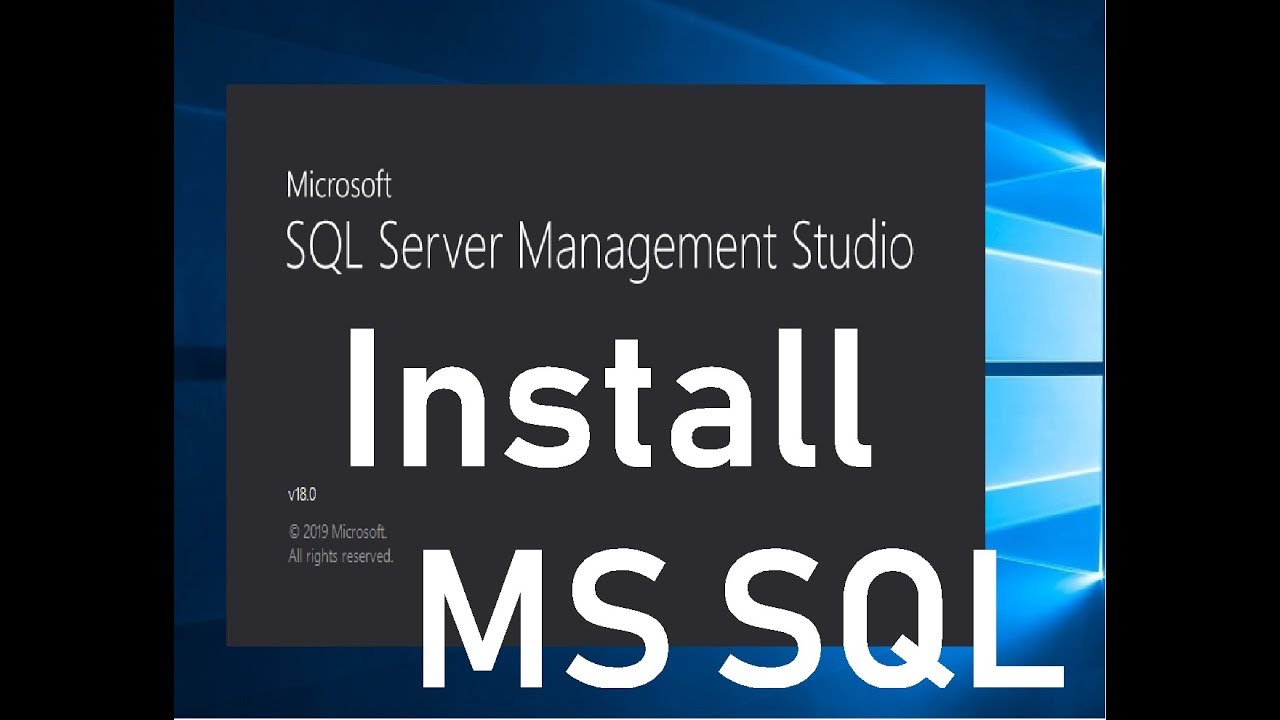
Whether you’re a beginner or an experienced developer, finding the right resources to learn SQL can be a great way to improve your skills. SQL is a powerful language that can be used to manage and manipulate data in a variety of applications, and there are many resources available to help you learn and master it.
Online Tutorials and Courses
There are many online resources available to help you learn SQL, including tutorials, courses, and documentation. These resources are a great way to get started with SQL, learn the basics, and explore more advanced concepts.
- W3Schools SQL Tutorial: This comprehensive tutorial covers the basics of SQL, including data types, operators, and queries. It also includes examples and exercises to help you practice your skills. [link: https://www.w3schools.com/sql/]
- SQL Tutorial – TutorialsPoint: Another excellent resource that covers a wide range of SQL topics, from the basics to more advanced concepts. It includes examples, quizzes, and practice exercises to help you learn and retain information. [link: https://www.tutorialspoint.com/sql/]
- SQL Tutorial – Khan Academy: This free course from Khan Academy provides a solid foundation in SQL, covering data types, operators, and queries. It’s a great resource for beginners who want to learn SQL from scratch. [link: https://www.khanacademy.org/computing/computer-programming/sql]
- Codecademy’s SQL Course: Codecademy offers a free interactive course that teaches you the fundamentals of SQL. It’s a great way to learn SQL in a fun and engaging way. [link: https://www.codecademy.com/learn/learn-sql]
- Udemy SQL Courses: Udemy offers a wide range of SQL courses, from beginner to advanced levels. You can find courses that cover specific topics, such as SQL for data analysis or SQL for web development. [link: https://www.udemy.com/topic/sql/]
Documentation and Reference Materials
Once you have a basic understanding of SQL, it’s important to have access to reliable documentation and reference materials. These resources can help you understand specific SQL commands, syntax, and concepts.
- SQL Server Documentation: Microsoft provides comprehensive documentation for SQL Server, covering all aspects of the database system. This is an invaluable resource for anyone working with SQL Server. [link: https://docs.microsoft.com/en-us/sql/]
- MySQL Documentation: MySQL also offers extensive documentation that covers all aspects of the database system, from installation and configuration to advanced features. [link: https://dev.mysql.com/doc/]
- PostgreSQL Documentation: PostgreSQL is another popular open-source database system, and its documentation is a great resource for learning about the system’s features and capabilities. [link: https://www.postgresql.org/docs/]
- Oracle Database Documentation: Oracle provides comprehensive documentation for its database systems, including SQL language reference, database administration guides, and application development guides. [link: https://docs.oracle.com/en/database/]
SQL Books
Books are a great way to learn SQL in a structured and comprehensive way. They often provide detailed explanations, examples, and exercises to help you master the concepts.
- SQL for Dummies: This book is a great starting point for beginners who want to learn the basics of SQL. It covers the essential concepts and provides practical examples. [link: https://www.dummies.com/education/programming/sql/sql-for-dummies-cheat-sheet/]
- Head First SQL: This book uses a visual and engaging approach to teach SQL. It’s a great choice for beginners who want to learn SQL in a fun and interactive way. [link: https://www.oreilly.com/library/view/head-first-sql/9780596006455/]
- SQL Cookbook: This book provides a collection of practical SQL recipes that you can use to solve common database problems. It’s a great resource for experienced developers who want to learn new techniques and expand their SQL skills. [link: https://www.oreilly.com/library/view/sql-cookbook/9780596006448/]
SQL Communities and Forums
Connecting with other SQL users can be a great way to learn from their experience, share your knowledge, and get help with any problems you encounter.
- Stack Overflow: Stack Overflow is a popular online community for programmers and developers. You can find answers to your SQL questions, ask for help with specific problems, and learn from the experience of other users. [link: https://stackoverflow.com/]
- SQL Server Central: This website is dedicated to SQL Server, and it offers a forum, articles, and other resources for SQL Server users. [link: https://www.sqlservercentral.com/]
- MySQL Forums: MySQL provides forums where you can connect with other MySQL users, ask questions, and share your knowledge. [link: https://forums.mysql.com/]
- PostgreSQL Wiki: The PostgreSQL Wiki is a valuable resource for learning about PostgreSQL, and it includes a section for user discussions. [link: https://wiki.postgresql.org/wiki/Main_Page]
Closing Notes
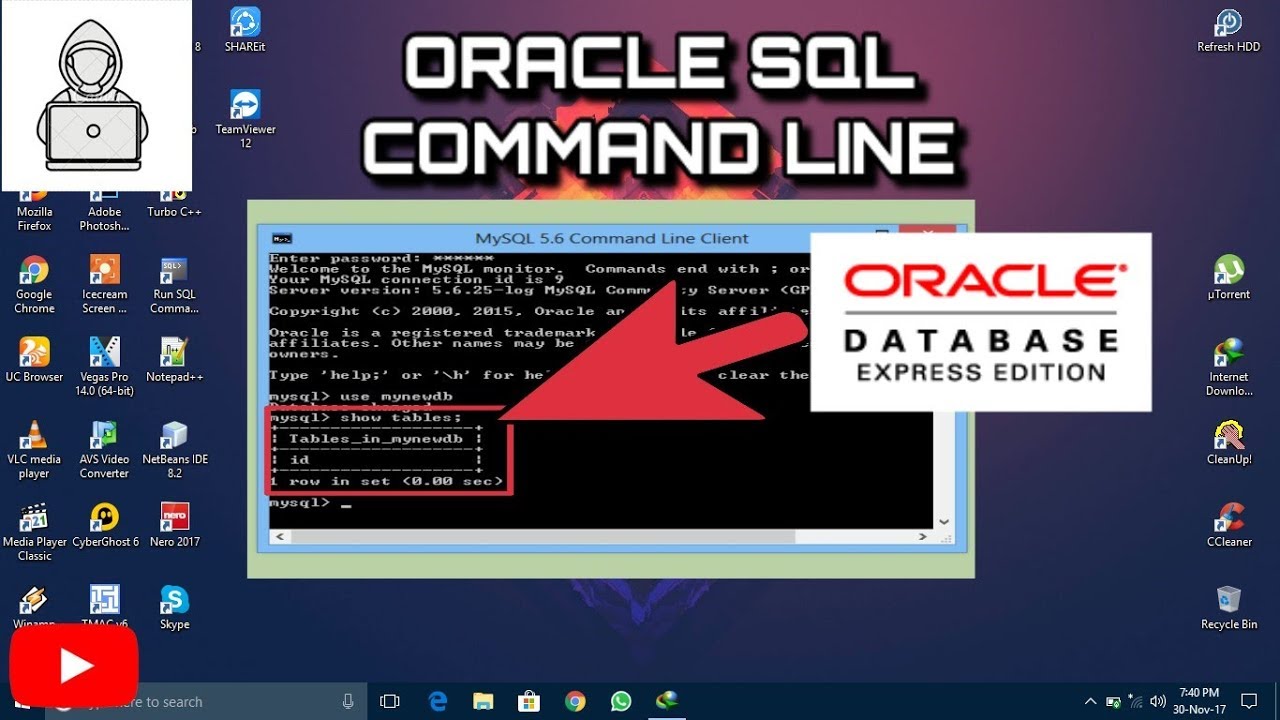
By the end of this guide, you will have gained a strong understanding of SQL databases on Windows 10, including how to download, install, configure, and manage them effectively. You’ll be equipped with the skills to connect to SQL databases from your Windows 10 machine, write SQL queries to manipulate data, and integrate SQL databases into your applications. Armed with this knowledge, you’ll be ready to unlock the full potential of SQL databases and harness their power for your projects and applications.
Getting SQL set up on your Windows 10 machine can be a great way to manage data efficiently. Once you’ve got it running, you might want to celebrate with a fun project, like making some Valentine’s Day crafts for your loved ones.
After all, SQL can be quite a powerful tool, and a little bit of creativity never hurts!
